Since the Print Proxy System and the Print Server System are functionally interdependent, there is no need to follow an installation sequence.
First, the EBF appliance in the EBF Print version must be installed on all participating systems. Afterwards, the respective service version (Print Proxy, Print Proxy Admin Portal and Print Server) is configured.
Installation with ISO Appliance
This section describes how to install an EBF appliance as a virtual system based on an ISO image.
- Configure a virtual machine according to the specifications in 02.1. Please note, that the VM must be configured for CentOS 7 x64 Linux operating system.
- Next the EBF ISO image is assigned to the created VM shell as start medium.
- Start the VM based on the ISO as start medium.
- When booting from Linux, the following installation menu appears:

- Select the desired installation language and click „Next“ to display the „Installation Summary“ menu:

- Configure optional settings, such as Date/Time (New York time/EST is default) and keyboard language. When using a German keyboard, the German language layout should be added):

- Under “Installation Summary” > “System” > “Installation Destination”, select the local drive where the software will be installed. It is enough to select the main drive and click on „Done“.
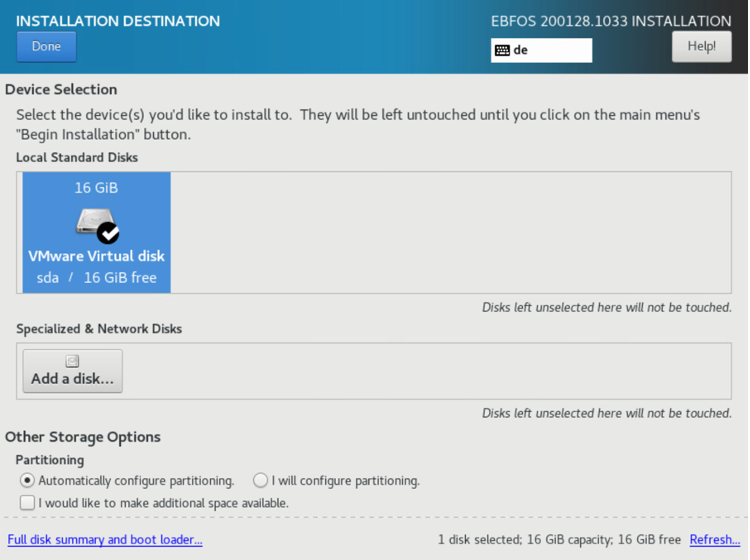
- Under “Installation Overview” > “Software” > “Software Selection”, select the packages to be installed:

- After „EBF Print“ has been selected, agree to the installation by clicking „Done“. The next screen starts the installation:

- Set the password for the user root.
- After installation a reboot is required.
- Log in as root in the bash terminal of the system with previously set root password.
- The ISO image can now be ejected from the virtual machine.
- After completion check:
-
- the connectivity of the computer and access over SSH
- the availability of the computer available externally
- the availability of updates for any packages
When in doubt, contact your network administrator. Network configuration can be further adjusted from within the EBFOS ISO installation image.