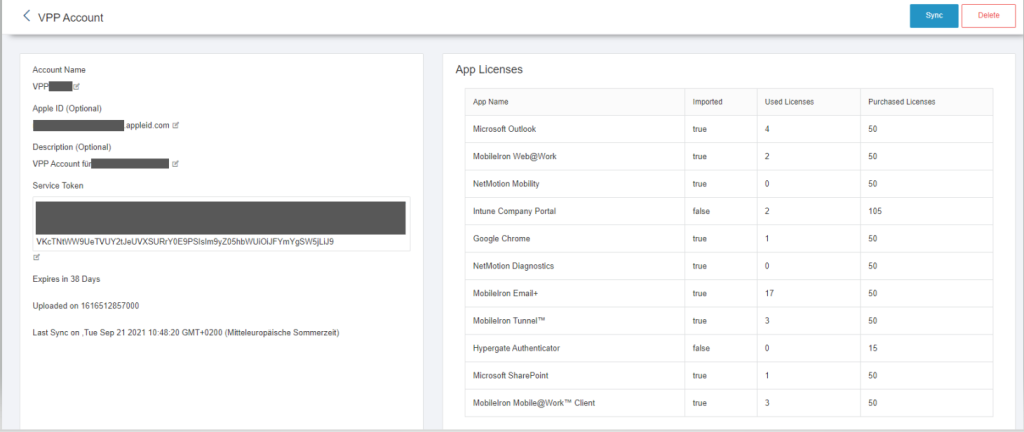Shows icon, name, sources, size and assigned labels.
Standard apps, such as Web@Work, Docs@Work, SfB, Email+, IBM Verse are not displayed in MIDA, as these apps are assigned to fixed labels.
The Mobile@Work for iOS is attached to the label iOS, for Android devices to the label Android.
By default, this app is not displayed in MIDA. When using VPP, the app will be displayed in the App Catalog in MIDA.
Sources:
- Public: Imported from an official AppStore (Apple, Google)
- In-House: A Web Clip
Labels: Devices with these labels will receive this app.
Adding an app
The individual steps are:
- Open app
- Press “Import app”
- Choose a source: e.g. Apple „App Store“
- Name: Enter name for the search of the app
- Store: Select country for the AppStore (The German Apple AppStore is already preselected)
- Search

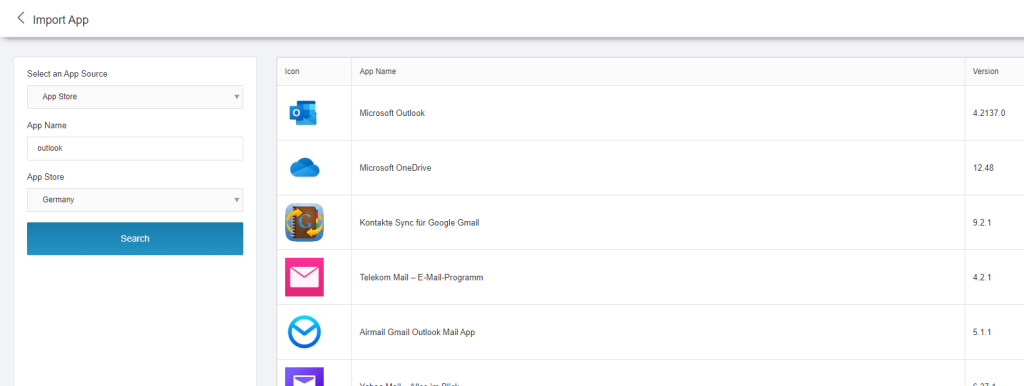
Click the desired app, select one or more labels and save.
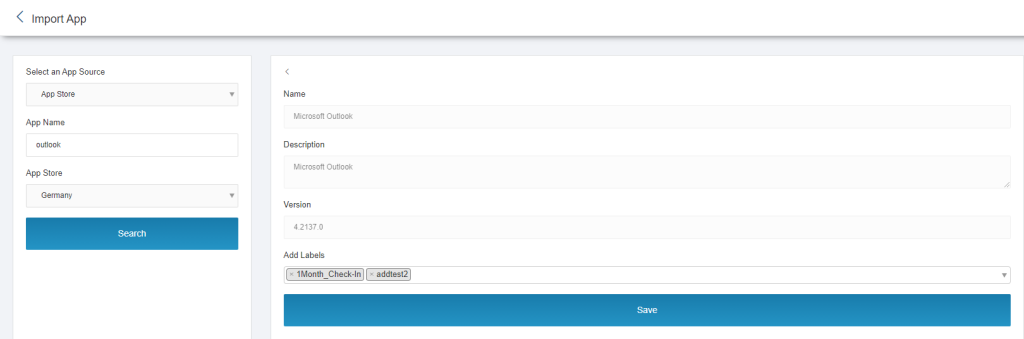
The app will show up in APP Catalog.
Sources: Besides the official app stores, you can also select „Web Apps“.
Add Android apps
Ivanti changed the way to add Android apps. To be able to add Android apps again you need to register on Google and setup Android Enterprise on the MobileIron Core. The Core uses iframes to access the Google Playstore. Since then, it is not possible to add Android apps using MIDA.
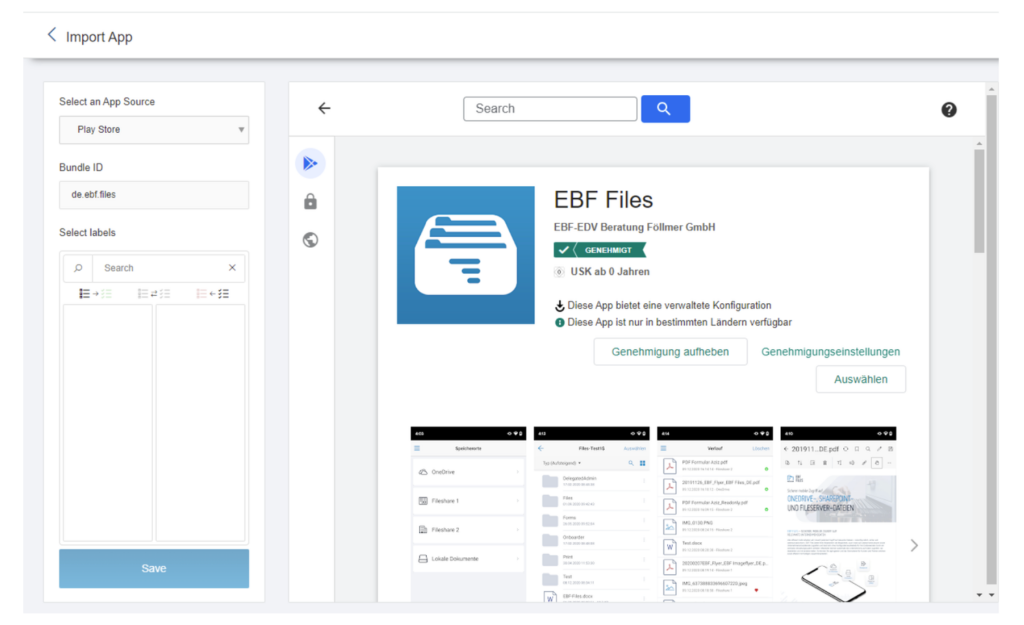
Note:
To be able to use the Google Playstore iframe in MIDA, a parameter (afw.google.play.iframe.overrideURI) needs to added to the MI Core to allow requests from other sources than the Core itself.
Web App
A Web App is an Internet/Intranet URL that is made available to users like a favorite.

The URL can be edited in the Detail of a WebApp
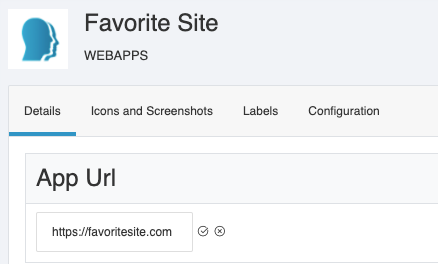
Required MIDA permission:
The permission “App Management:EDITWEBAPPURL needs to be applied to the role/s.:
If the URL of the WebApp is changed on Ivanti EPMM, refresh the App in MIDA to display the correct content.
App Search
Within the Apps tab, you can also use the search at the top right to find an app within the MIDA App Catalog. Click on the app to make changes or view more information
Changes to an app
Open an app and press the Actions button in the top right to perform further actions.
Apply Label
Assign one or more previously created labels to the app.
Add to List
Add the app to an existing App List.
For iOS apps only:
- Apply VPP: Assign an app that is part of a VPP license to a label.
- Send install request: Send installation request for this app to devices.
- Send update request: Send update request for this app to devices.
- Send install and update request: Send install and app update request for this app to devices.
- Convert to managed app: Send request to convert an unmanaged app to a managed app.
Delete App
Before deleting an app, assigned labels should be removed from the app so that the apps are also deleted from the devices. For example, the app can only be assigned to the label „FI APP Provisioning“, which by definition and purpose should not have any devices attached to it. This will gradually remove the app from the devices, but it will still be accessible to the MIDA administrator.
The app can then be deleted from the MIDA (for this client) via „Remove app“.
If an icon for an app cannot be found on the MDM, MIDA will show this placeholder:
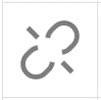
By pressing the refresh button within the app the icon is updated right away to overrule the automatic update.
Information about the app
- Details: Official description of the app
- Icons and Screenshots
- Label: The labels assigned to the app. From here a label can be removed from the app
- Configuration: Configuration settings of the app (if available)
- VPP Labels: The VPP labels assigned to the app. From here a VPP label can be removed from the app
To the right of the Actions button is a Refresh icon.
This can be used to query the app, label and VPP data from the MI Core ad-hoc.
VPP License
An existing Apple VPP account can be added here. After setting up the VPP license on the MI Core, the VPP license is displayed in
Apps > VPP License
To display the VPP license in MIDA, the VPP License on the MI Core requires the following ACCOUNT NAME on the MI Core:
<tenant-ID>:<client-label>:<Account info, that will be displayed in mida as Account Name>
The „Sync“ button can be used to transfer changes, such as new purchases, to the MI Core. After the newly acquired app is visible in the VPP license, the app must be manually added to the MIDA App Catalog. Afterwards, the app can be assigned to a VPP label.